At EasyTechJunkie, we're committed to delivering accurate, trustworthy information. Our expert-authored content is rigorously fact-checked and sourced from credible authorities. Discover how we uphold the highest standards in providing you with reliable knowledge.
What is a Red Pixel?
Liquid crystal display (LCD) monitors work basically through grouping of subpixels, one each for the red, the blue, and the green colors. Using these three colors the monitor can create any of the colors needed to display images. Unfortunately, because of the fragile nature of LCD monitors, a number of things can go wrong with them, causing defective pixels of one sort or another.
Two of the main types of monitor defect involve a pixel being stuck either on or off. The first of these, when a pixel is stuck on at all times, is known as a hot pixel. Hot pixels look like pure white marks on the screen, and usually show up most clearly against a dark background. The second of these, when a pixel is off, is known as a dead pixel. Dead pixels are simply black spots on the screen, and show up most clearly against a lighter background.

The third type of defective pixel is a stuck pixel. A stuck pixel can be any of the six main pure colors or color composites: red, green, blue, cyan, magenta, or yellow, but most often is one of the three pure colors. The most noticeable to most people is the red pixel, since it jumps out more clearly than green or blue. A red pixel is exactly what it sounds like, a pixel that has a single red subpixel stuck in the always-on state. Rather than being white or black, therefore, a red pixel manifests as a single red mark on whatever image you’re trying to look at.
Unlike a dead pixel, which is largely unfixable by a consumer, a red pixel can often be fixed fairly easily. There are a number of different ways to go about fixing a red pixel, from software solutions to actually playing around with the hardware. Although some of the fixes aren’t necessarily recommended, because they can cause damage to the screen, others have no negative consequences, so are worth trying. It’s also worth noting that many times a red pixel will simply repair itself after being left alone for a while. The stuck pixel eventually works its way clear and the monitor returns to full operation.
A number of software packages exist to help try to fix stuck pixels, for Mac, Windows, and Linux. These programs work by just flashing colors through the pixel region, trying to jolt it clear with energy. Allow for a few cycles, and hopefully the stuck pixel will just disappear. If not, however, there are two other, more direct approaches you can take.
The first is called the pressure method, and involves applying direct pressure to the red pixel itself. You want to take a slightly damp washcloth and put it over the screen first, to make sure you don’t scratch your screen while trying to fix it. Then take some solid object, like a stylus or eraser, and press through the cloth directly on to the stuck pixel with the monitor off. While applying pressure, turn on the computer or monitor and hold it for a moment longer, then remove the pressure and the red pixel should disappear.
If this doesn’t work, you can try the tapping method. To do this, turn on the screen and open a document that is completely black, or go to a black image somewhere on the internet, or set your desktop background to black. Then take a pen with a rounded cap, like the one found on a Sharpie®, and start tapping on the stuck pixel. When you tap, you should see a bit of white glow through, which will let you know you’re tapping with sufficient force. Continue tapping ten or twenty times and the red pixel should right itself and vanish.
AS FEATURED ON:
AS FEATURED ON:


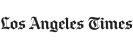

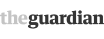






Discuss this Article
Post your comments