At WiseGEEK, we're committed to delivering accurate, trustworthy information. Our expert-authored content is rigorously fact-checked and sourced from credible authorities. Discover how we uphold the highest standards in providing you with reliable knowledge.
What are the Best Tips for Enabling JavaScript®?
The best tip for enabling JavaScript® is to realize that it almost always is enabled by default, so that no action is required by the user of the web browser for scripts written in this language to run. If JavaScript® has been disabled for some reason, however, enabling it is not difficult. These tips are helpful enabling JavaScript®: a familiarity with how to edit settings in the web browser being used, an understanding that functionality on some web sites will be lost and an understanding that scripts written in this popular programming language behave differently in various web browsers. Even when JavaScript® is enabled, it still can be somewhat controlled via specific optional settings in the browser.
Enabling JavaScript® involves opening a menu in the browser, which generally is one that gives the option to edit and might be called "edit." After that menu is activated, there usually is another option called "preferences" on which the user should click to display a window with even more options. Those options are divided into categories of the many settings that can be changed. Options are almost always presented in hierarchical order consisting of sub-menus that might have to be opened by clicking on or next to the main heading or possibly by holding the mouse pointer over the title. The titles "edit" and "preferences" might have different names in different browsers, but the names usually convey what options are being offered to the user.

Most web browsers consider enabling JavaScript® an advanced configuration and place that option under a heading that might say "advanced." A sub-menu for advanced configuration typically will list "scripts and plug-ins" as an option on which users can click to see the actual place where enabling JavaScript® takes place. Some very specific options that also can be enabled or disabled generally present at this point. Users of the browser should understand that enabling JavaScript® is not necessarily an all-or-nothing decision. Permission for scripts coded in this language can be allowed to run while still maintaining control over some of the ways in which JavaScript® scripts can affect the browsing experience.
For example, depending on the specific web browser one is running, JavaScript® can be enabled for the navigator as well as for mail and newsgroups. Actions that scripts can be allowed or prohibited from taking include moving or resizing existing windows, raising or lowering windows and hiding the status bar. Other actions that can be permitted or blocked by settings include changing the text that appears in the status bar, changing images and disabling or replacing context menus. If one is not sure what a status bar is, it might not be a good idea to change these settings, because he or she might be unable to do certain things on websites that run scripts that affect the status bar.
AS FEATURED ON:
AS FEATURED ON:


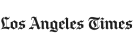

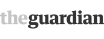





Discuss this Article
Post your comments